A step-by-step guide that will show users how to install VirtualBox running Windows 10 for Mac OS.
You will need at least 30 gigs of storage space free before starting!
-
Start by downloading the virtualization application Virtual Box from https://www.virtualbox.org/wiki/Downloads (select "OS X Hosts")

-
Download Windows from Microsoft Azure
-
Follow this link here, to go to Azure Dev Tools For Teaching

-
Click the blue sign in button on the side of your screen

-
Sign in using your UCCS email address

-
Once it redirects you to the UCCS sign in page, log in with your UCCS username and password

-
You may see this screen asking if you want to stay signed in, if you are on a PUBLIC computer DO NOT STAY SIGNED IN, otherwise it is up to you

-
Let Azure load up, it may take a little while, especially if it's your first time signing in, then navigate to the software menu on the left hand side of the screen

-
In the software menu you can search for whatever software you need using the search bar, in this case you would search for "Windows 10 Version"

- Once you have found your software, click on it from the list to pull up this menu on the right side of your screen

-
Click the download button to download your software, once it is installed and ready to run you can click the "View Key" button to see your product's license code
-
Click the "VirtualBoxOSX.dmg" file downloaded in Step 1 and double click the "VirtualBox.pkg" to install VirtualBox
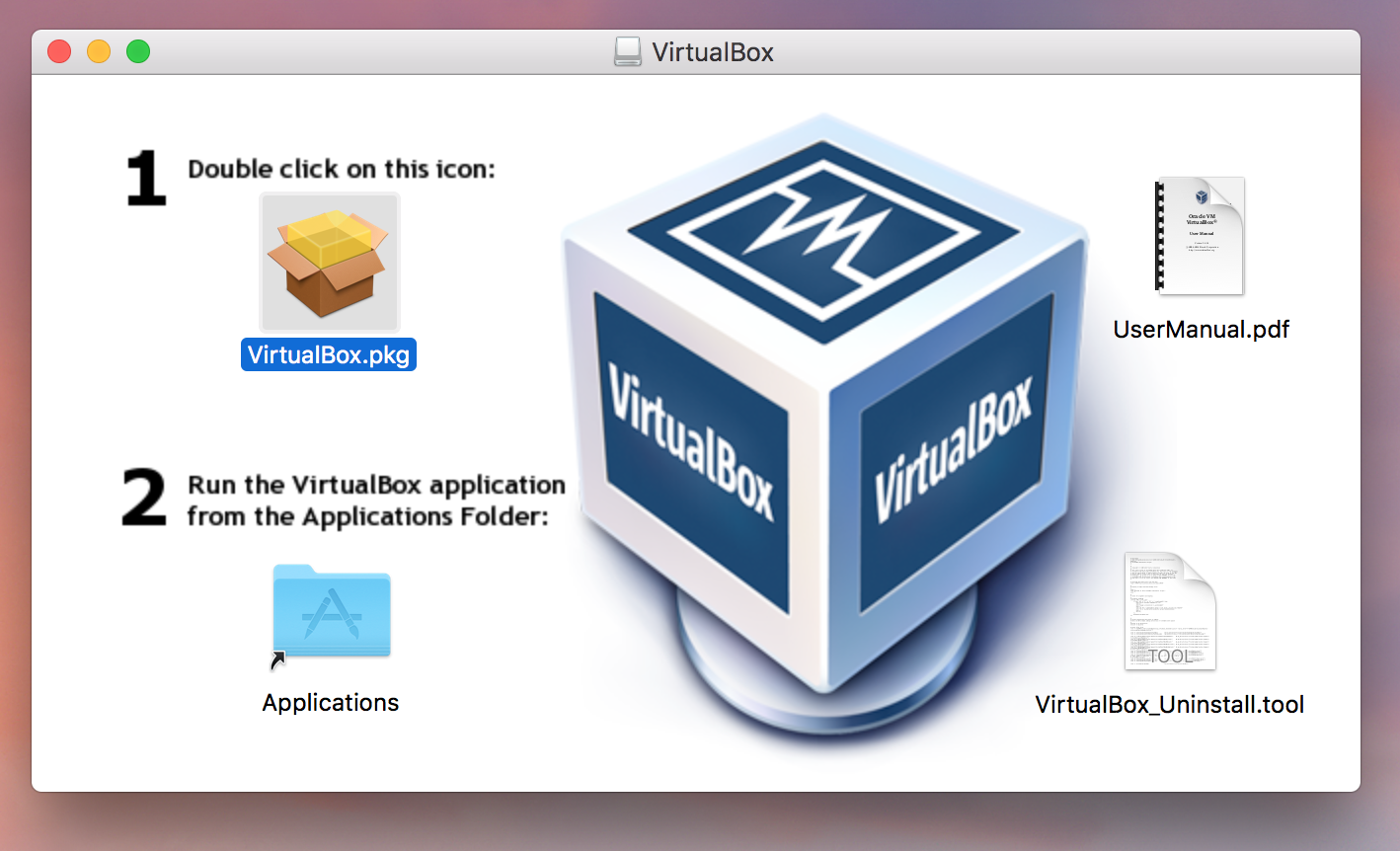
-
Continue to click through the installer and enter your password when needed **if VirtualBox won't install due to security issues → go to system preferences → security & privacy → click "open anyway" → enter password**
-
After VirtualBox is finished installing you can click "close" and "move installer to trash" since you won't need it anymore
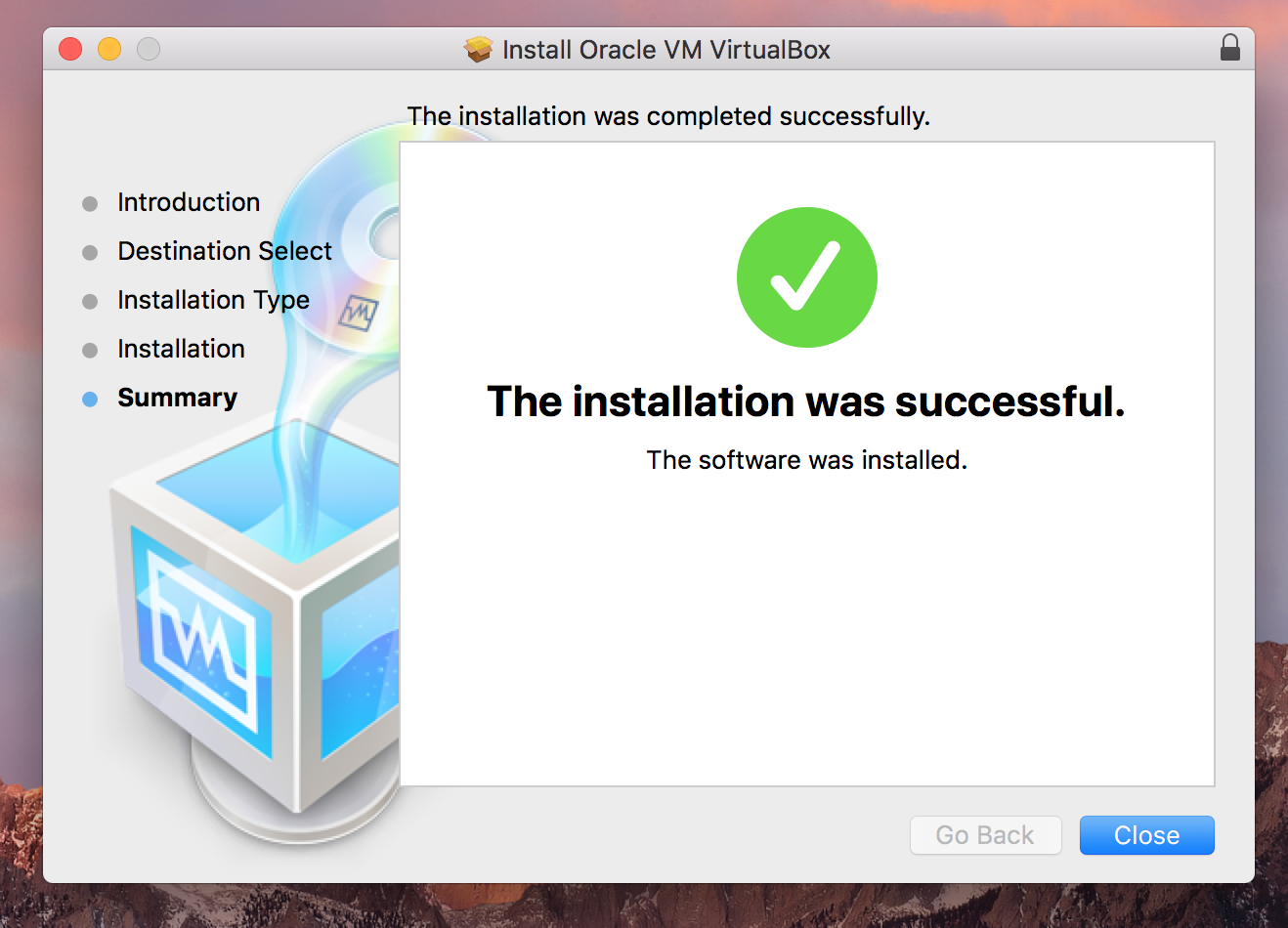
-
Locate VirtualBox in your applications folder and open it
-
Click the blue "new" button and ensure that Type is Microsoft Windows and the version should be Windows 10 (64-bit)
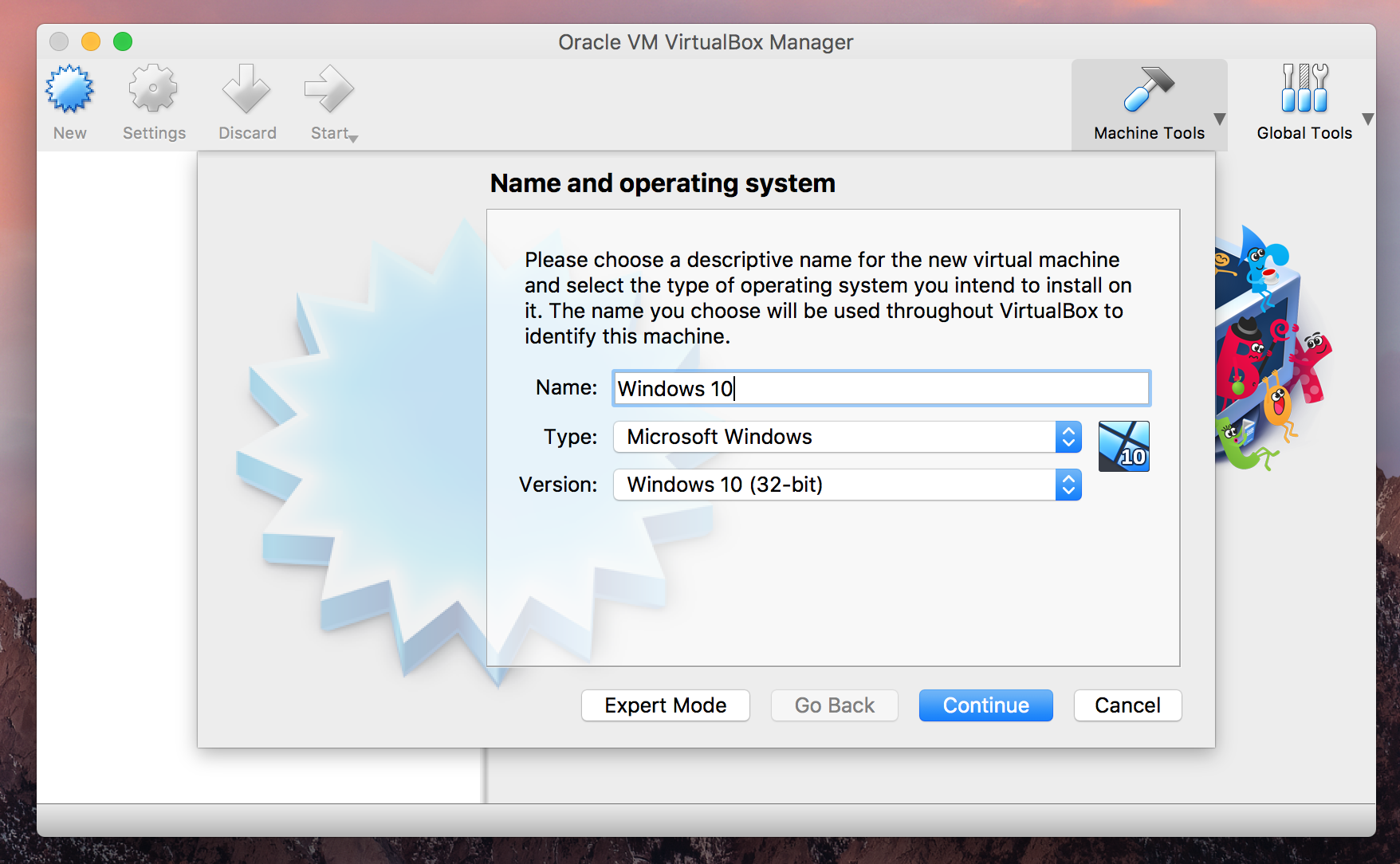
-
Next you allocate of much of your Mac's RAM to use for VirtualBox (recommended values are 2000mb - 3000mb but always stay in the middle of the green on the slider)
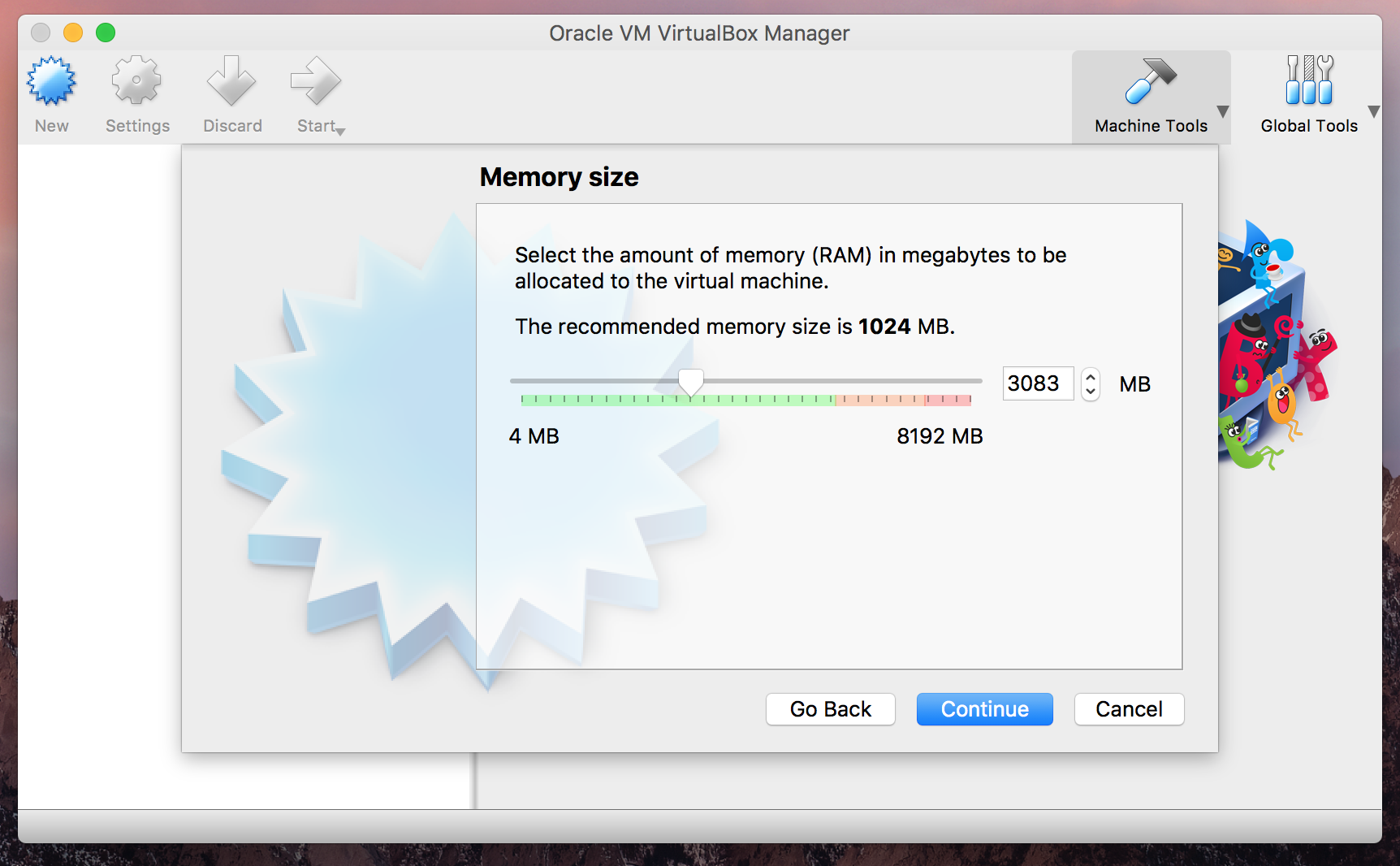
-
Create a virtual hard disk (50gb is standard. )
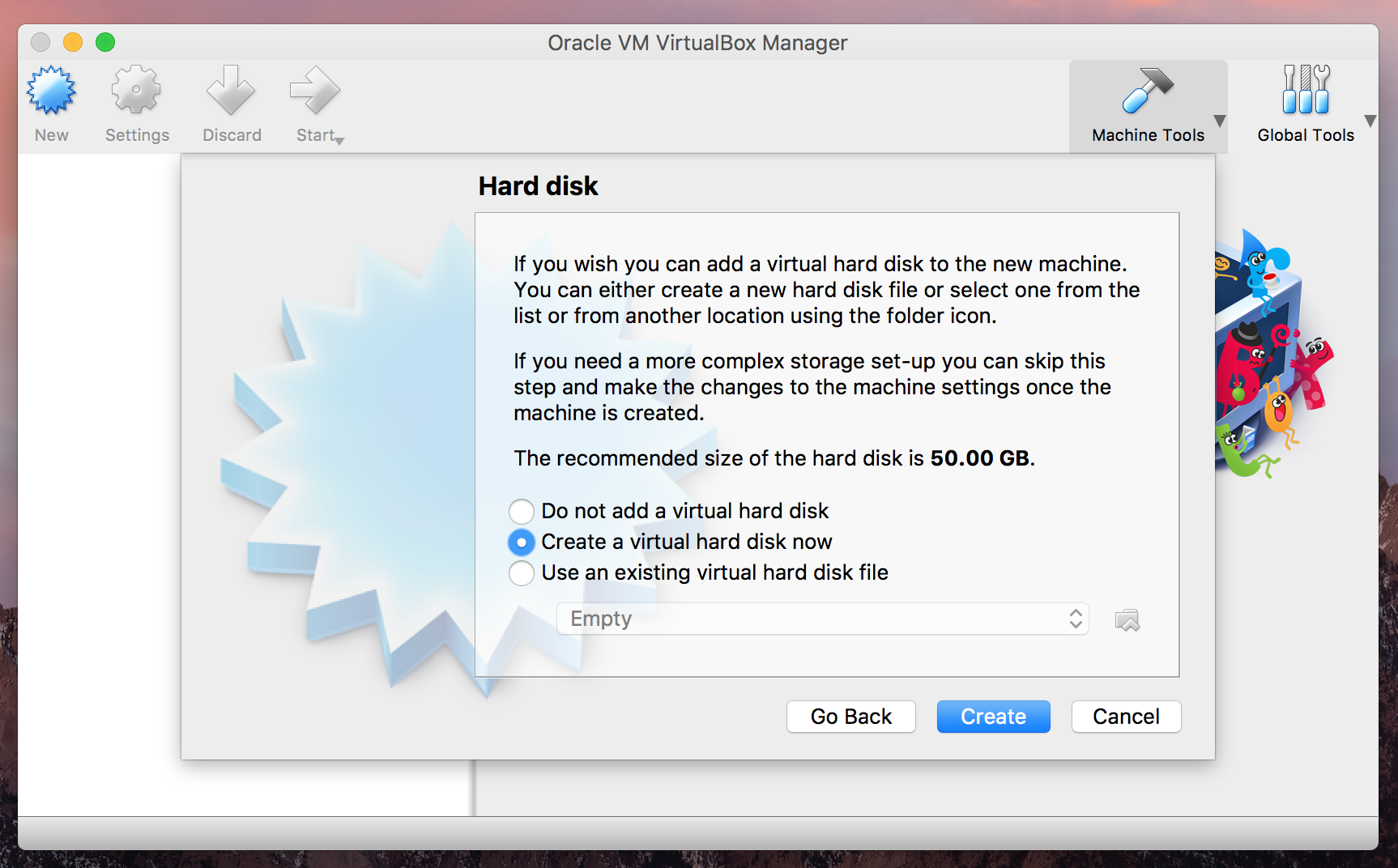
-
When asked about hard disk file type choose the default "VDI VirtualBox Disk Image" option
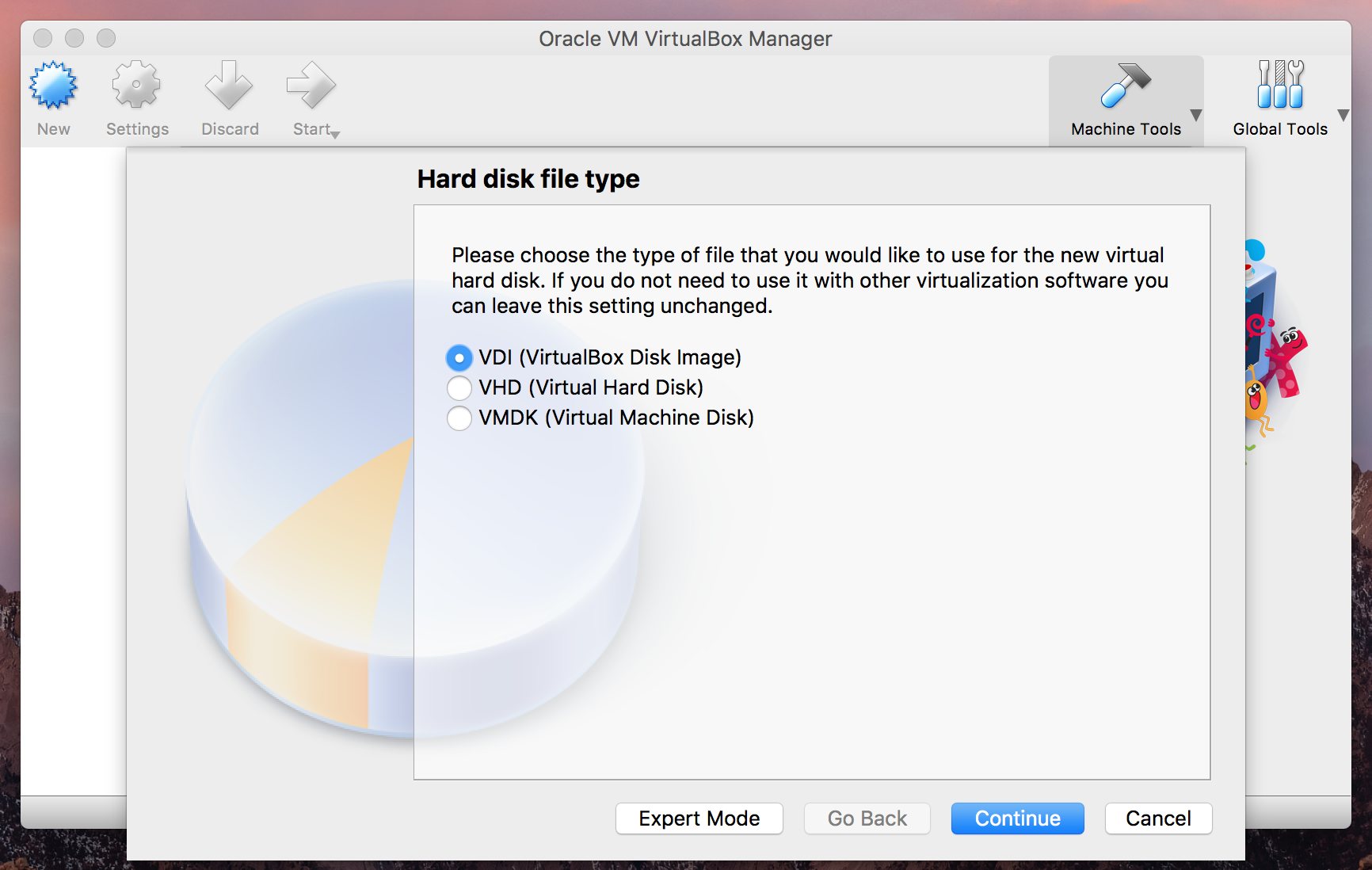
-
Select "Dynamically Allocated" when asked about the storage on physical hard disk
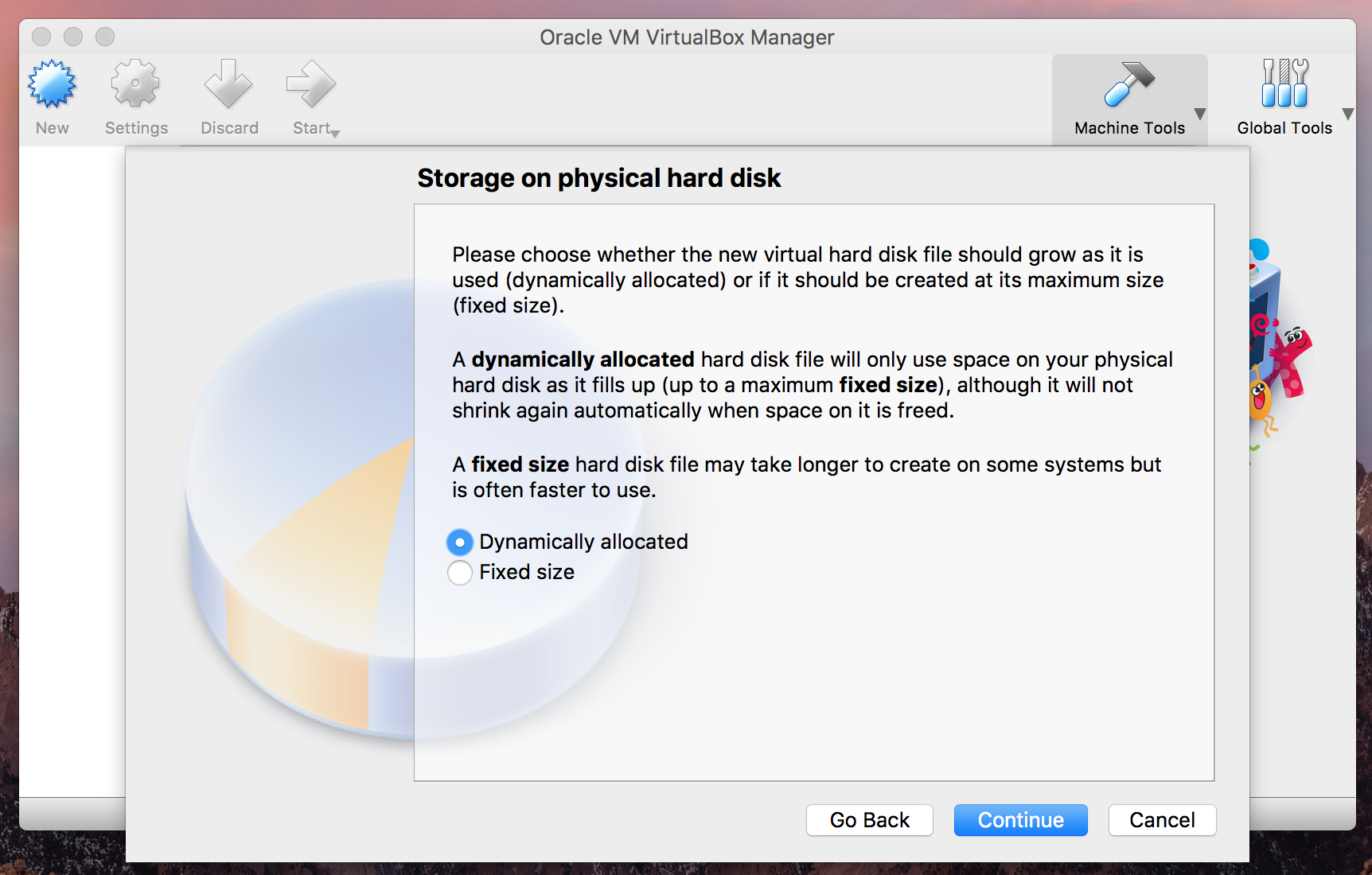
-
You can keep the default name and hit "create"
-
Now click the green "Start" button to begin installing Windows 10 - a drop down menu will prompt you to select a "optical disk" which is the Windows file downloaded in step 3
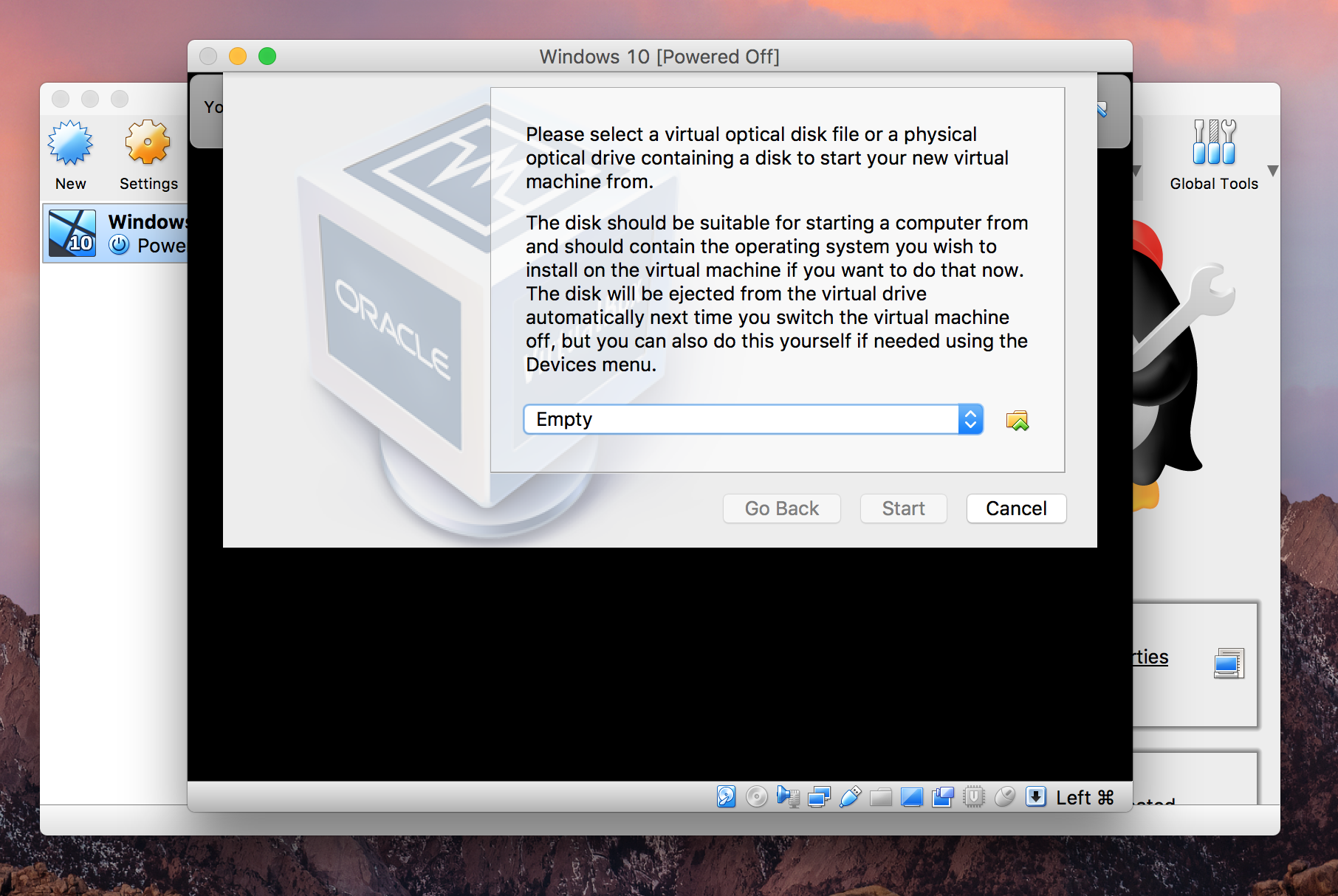
-
Click the folder icon and navigate to where you saved the Windows 10 file and select it
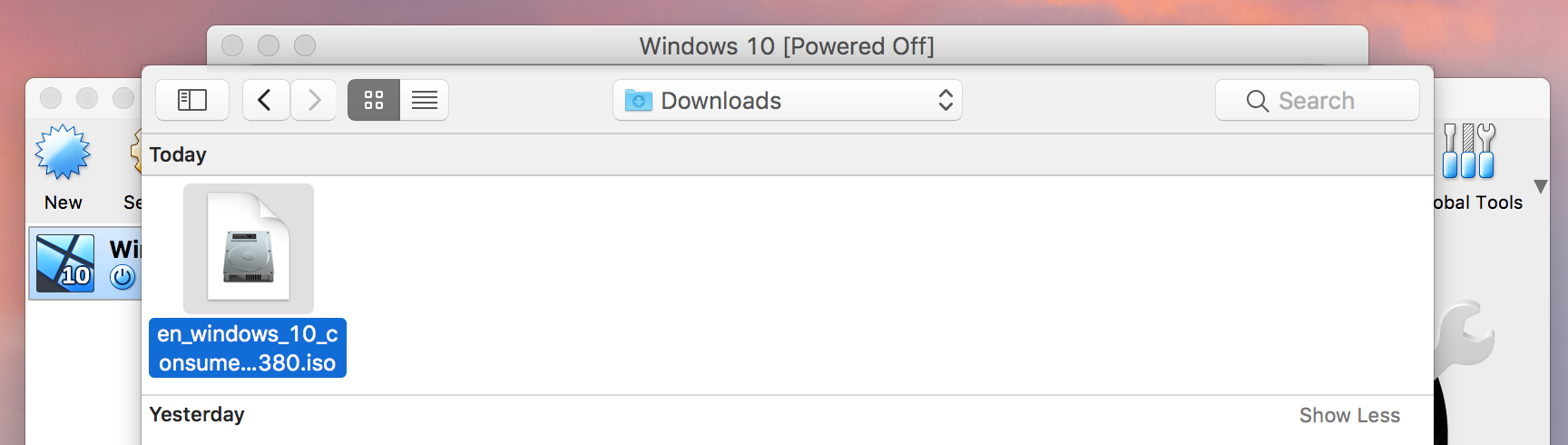
-
The Windows 10 installation process will now launch - any notifications about the keyboard or mouse that pop up in VirtualBox can be closed out
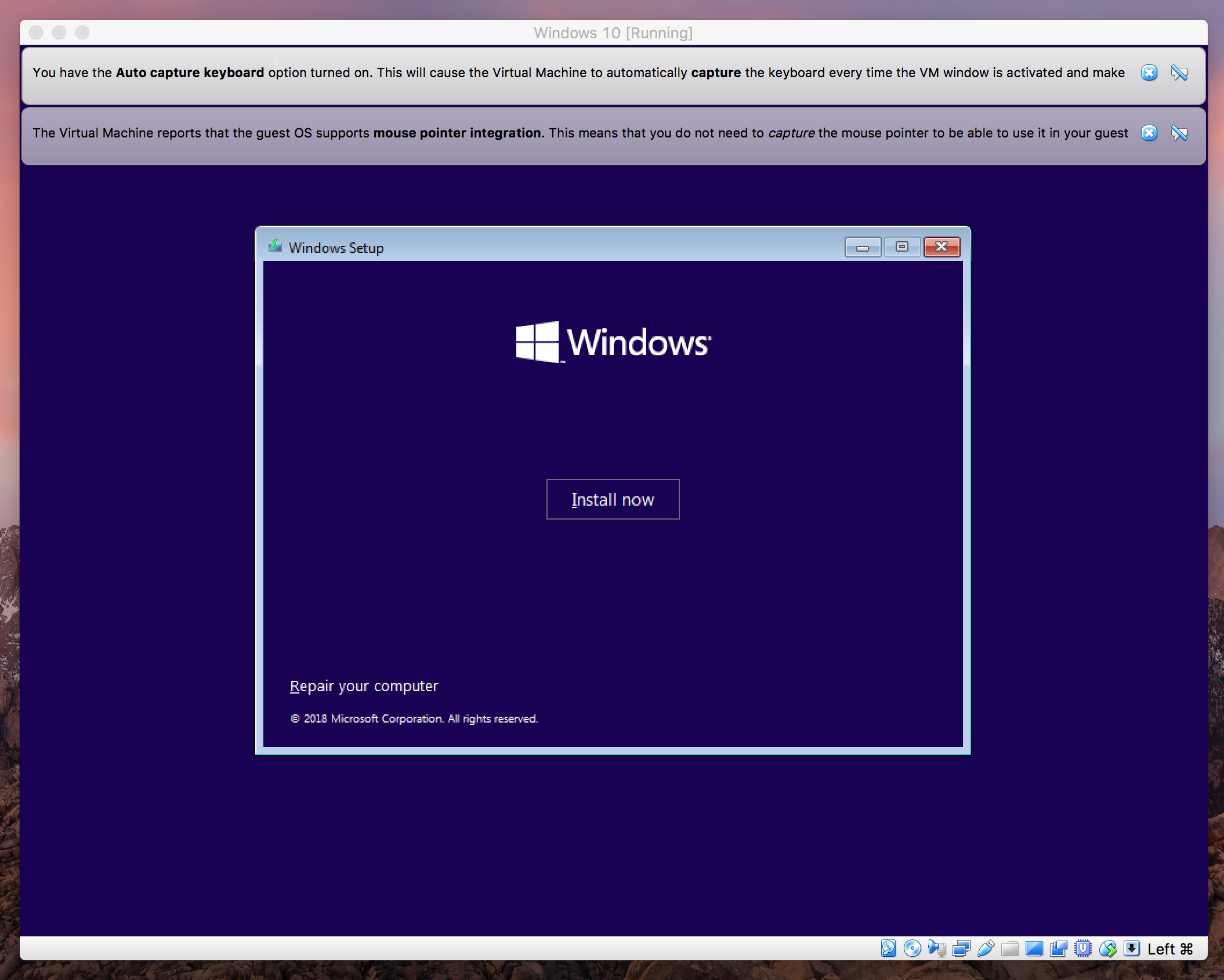
-
Click install now and when prompted enter your license key (copy & paste will not work so you will have to manually enter it)
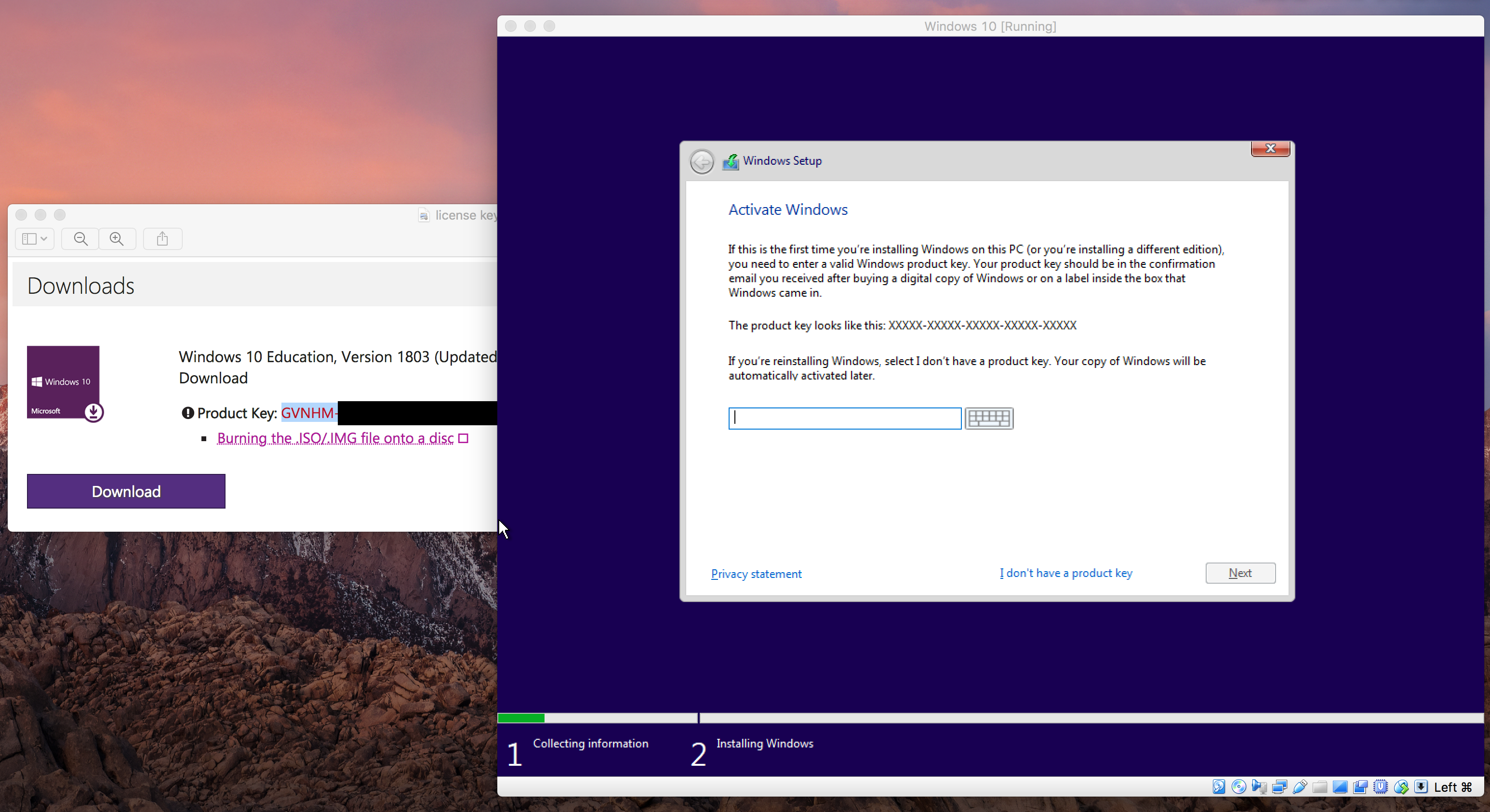
-
When asked what type of installation should be performed select "Custom"
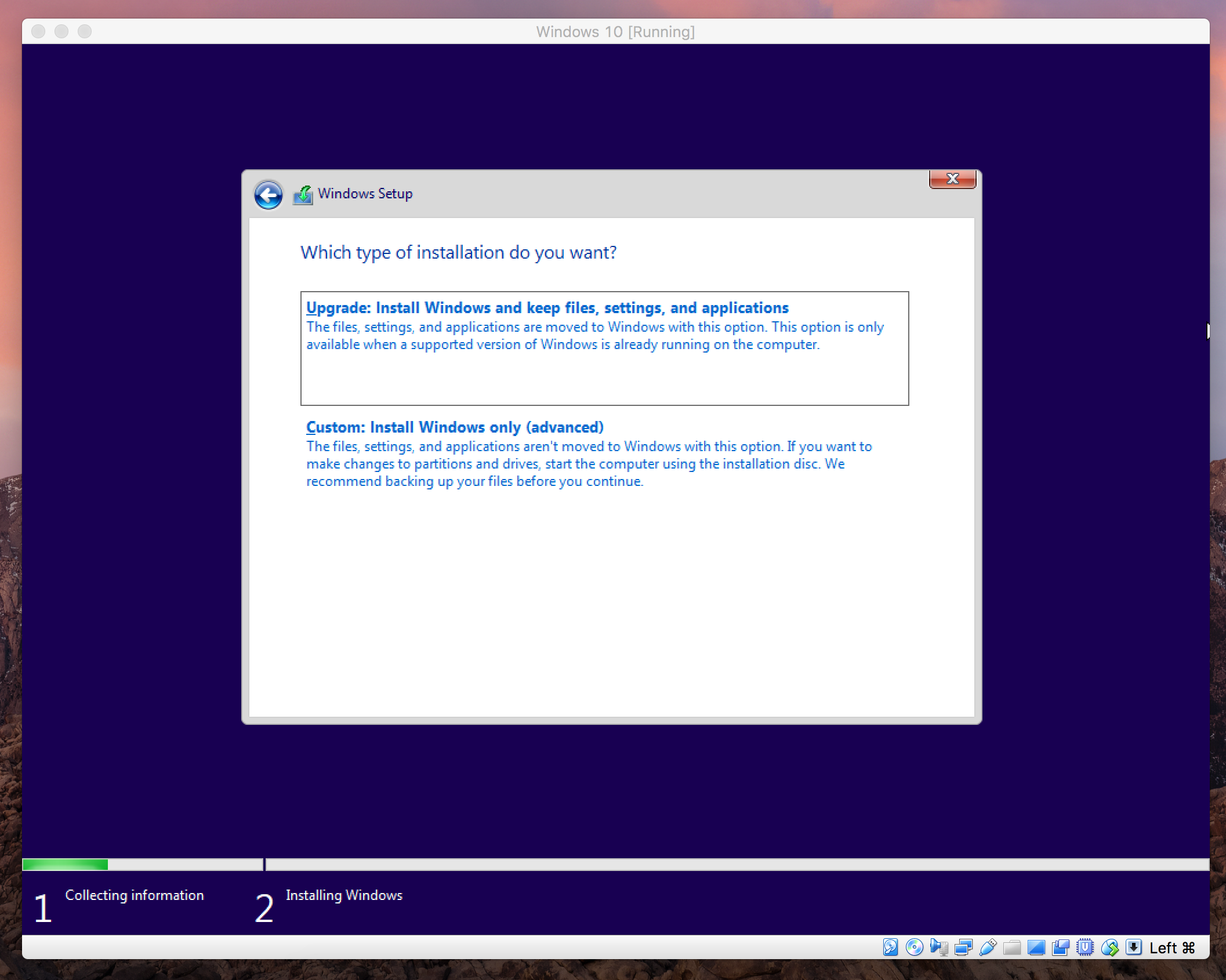
-
Select Drive 0 Unallocated Space (wait for Windows to fully install before moving on to the next step)
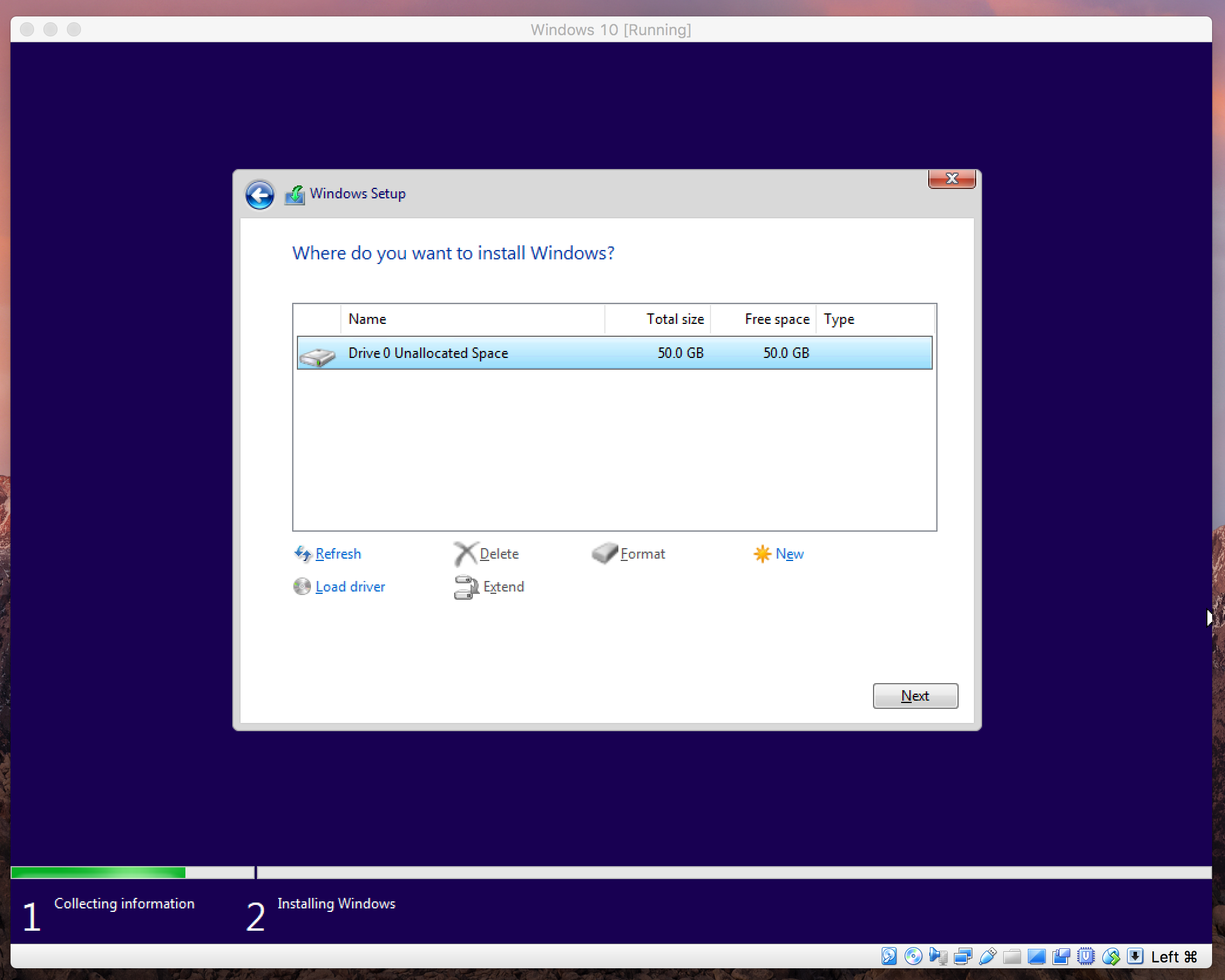
-
Once Windows 10 is installed - you will be greeted by Cortana the Windows personal assistant
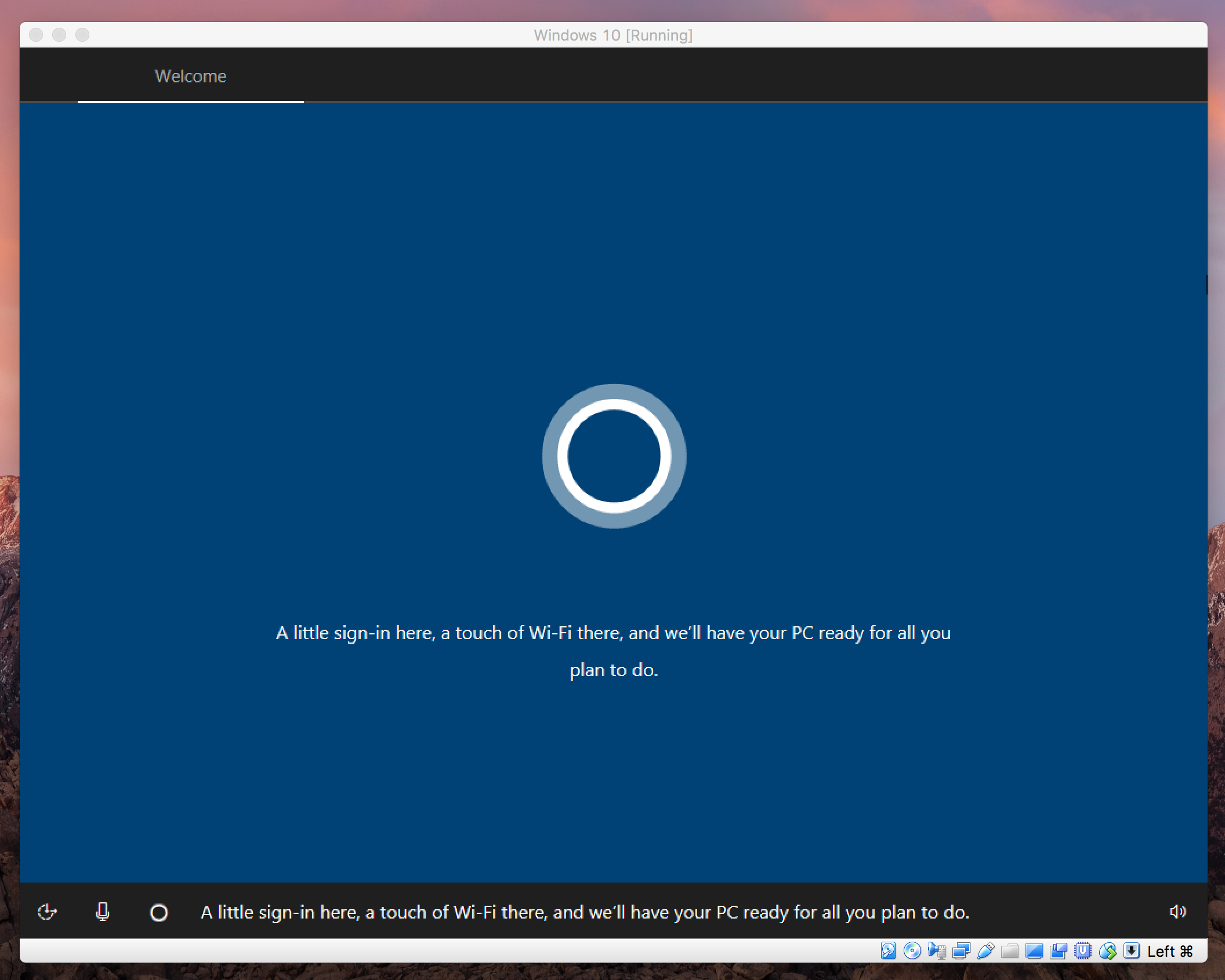
-
Continue through the basic setup
-
When prompted to create an account, select offline account, and enter a new username and password, then fill out the three security questions
-
You may be prompted to create a PIN after signing in - however, after that setup is finished and you will be at the desktop.
- If you need MS Projects follow this guide here